Hey! Hello there! Thank you for having you on a new and comprehensive analysis brought to you exclusively by WebsitesAdvice. Today we’re going to learn how BigCommerce makes it quick and easy for anyone to sell (anything) online from their own eCommerce store. It comes with state-of – the-art web design and excellent SEO (Search Engine Optimization), responsive eCommerce models and plenty of 3rd party platform integration (like eBay) to help drive sales. BigCommerce has handled more than $17 billion in eCommerce transactions.
BIGCOMMERCE PRICING
BigCommerce offers a free 15-day trial and a variety of cost – effective payment plans based on your size (sales volumes).
1. STANDARD – Sell online with your own beautiful online store
PRICE: $29.95/month
FEATURES:
- 0% Transaction Fees
- Unlimited Storage
- Up to $50k Annual Sales
2. PLUS – Grow your online business with marketing tools proven to increase conversion
PRICE: $71.95/month
FEATURES:
- 0% Transaction Fees
- Unlimited Storage
- Up to $150k Annual Sales
3. PRO – Scale your growing business with a comprehensive set of features
PRICE: $224.95/month
FEATURES:
- 0% Transaction Fees
- Unlimited Storage
- Up to $400k+ Annual Sales
4. ENTERPRISE – Power your team’s success with the best full-service open platform
PRICE: Custom
FEATURES:
- 0% Transaction Fees
- UNLIMITED Storage
- Custom (> $400k)
With BigCommerce, you can be assured of a secure and reliable platform on which to develop your business.
HOW TO CREATE AN ECOMMERCE WEBSITE USING BIGCOMMRECE
BigCommerce gives you the power to build your own online shopping experience. All you need to start building an online store with BigCommerce is a store name (which you can change at any time if you want to). Once you’ve got that, you can go ahead and choose a hosting plan based on how many different products you want to sell.
1. CREATE YOUR OWN STORE
The next step is to give BigCommerce some details about yourself and what you intend to sell. Most of the choices are fairly self – explanatory, and your page will look like this:
Just a quick reminder, if this is your first eCommerce shop, you can pick New to eCommerce from the final selection list (Pick Experience Level). Once you’ve done everything, press Build My Shop at the bottom of the page. It might take a few minutes for the device to create your store in the background. If everything goes to plan, you’ll see the “Yay, your store is ready” message and the “Visit your store” icon
2. BIGCOMMERCE OVERVIEW
To go to your account dashboard, click Visit your store button. Here you will see a list of tasks that BigCommerce has completed on your behalf. Below is a list of tasks for you to get up and running:
The important parts of this page are:
- View Site & Notification Icons (top, center-right) – provides the administrator ‘s view of the site as it appears live, plus the account updates.
- Account Email Address (top, right) – allows you to change your name, password, and login
- Help (bottom, left) – enables access to support services (discussed below)
- Settings (bottom, left) – set up your account & store for everything from payment and tax, account info, advanced store features and server configuration.
- Orders, Products, Customers (menu, left) – manage the store’s business end, including setting up product categories and options, ordering shipments, and more.
- Marketing (menu, left) – explore various forms of marketing and advertising, including email marketing.
- Analytics (menu, left) – understand the behavior of the visitor on your platform, including abandonment of the cart
It’s a good idea to bookmark this page as you’re going to use it all the time. Even once the setup process of the store has been completed, this page also provides a great summary of how well the store is doing–sales, orders, earnings, etc.
3. DESIGN YOUR STORE
Now you can go ahead and create a template for your shop. Select Settings, and then choose Design from the Shop Setup Column to bring up the collection template page:
From here, you can browse and choose any of up to 50 different themes you want to use on your web. Obviously, the type and number of products you ‘re selling will play a part in which template you use. Most of them are ideal for smaller stores with few items, and some fit for sites selling a lot of products.
In general, it is best to use a lightweight, clean design template because it has SEO benefits (i.e. lightweight web pages load faster) and is less likely to annoy or confuse customers. Once you have selected a template (or opted to use the default theme-Classic (white)), you can further customize it by editing the template files. You can either do this online (remotely) or download it, focus on it, and upload it again. For now, if you have little CSS or HTML experience, it’s better to get your store up and running. You can go back to this segment at any time. Note that you can also work on your logo (among other design related things), so it’s worth spending some time testing each of the tabs on this page to get a feel for what’s accessible.
4. ADD YOUR PRODUCTS
Click the Products menu item, and select Add to bring up the Add Product dialog:
The page is divided up into four sections (Summary, Description, Shipping, and Availability. Don’t fall into the trap of inserting ‘copy – and – paste’ product descriptions from the manufacturer ‘s websites. If you don’t add exclusive, interesting and relevant information to the Description (which should include all sorts of insightful, fun and engaging stuff like videos and photos), you simply won’t attract organic search traffic.
It’s also very important to give your goods a visual appearance, so make sure you click on the Images & Videos tab at the top of the page and add one or more product images and YouTube clips (if available). Once you’ve finished adding all the necessary information and details about your first purchase, press Save & Close or Save & Add another if you want to keep going. If you have made any mistakes or skipped any choices, BigCommerce will alert you before saving the order. When everything is in order, you can search the product URL to see it live by clicking the View Store icon to the top right of the page and finding the product.
5. INTEGREATE A PAYMENT GATEWAY
Getting a product available in your shop is a step in the right direction, but it is only one side of the coin because, in order for customers to purchase it, they need to be able to make payments. This means that you need to set up an account with one of the payment providers listed by BigCommerce. To get started, click Settings, and then choose Purchases from the Store Setup list:
Note that you need to register an account with the provider of your choice before you can link it to your store. The easiest one to use is PayPal, but you might find cheaper options with a bit of research.
6. EXPLORE AND FAMILIARIZE THE DASHBOARD
Once you’ve got products, categories, choices, payments and set up a theme, you ‘re starting to get closer to getting started.
It’s important that you get acquainted with everything here because there are plenty of great features available to improve your store, drive Web traffic, increase conversions and make money. Here is a list of some of the most important features worth exploring-with their quick-reference menu navigation:
- Tax: Settings >> Store Setup
- Live Chat Support: Settings >> Advanced Settings
- Domain: Settings >> Server Settings
- Email Marketing: Marketing >> Email marketing
- Analytics: Analytics
- Apps: Apps
Especially it is important to get your own domain so you can start building up the visibility of your store in the search engines. The trial store is held on mybigcommerce.com by default, so you want it to be the domain of your own store before it is going live. You can also set up discount coupons, gift certificates and all kinds of other great features from a qualified eCommerce site that you would expect.
Hopefully this step – by – step guide to starting an online store using the leading hosting shopping cart software from BigCommerce has shown just how fast and easy it is to start your own store. With the eCommerce industry rising like crazy, it’s now time to start your business online.
Have you used other builders online? How is BigCommerce compared to these? Share your thoughts and your eCommerce tips and experiences. WebsitesAdvice is very grateful for your continuous support. Hope to see you again in the next comprehensive review that we will be sharing with you. Stay tuned!
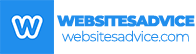
Like!! Thank you for publishing this awesome article.
We will generate more contents:) Thank you!
I like the valuable information you provide in your articles.
Thank you ever so for you article post.
Good one! Interesting article over here. It’s pretty worth enough for me.
Very good article! We are linking to this particularly great content on our site. Keep up the great writing.
Thank you! Would you mind sharing your website to us? We would like to visit as well:)