The trend in online shopping has catapulted from its beginnings to unprecedented heights. There are many industry leaders and eCommerce businesses like Amazon, Alibaba, eBay, Flipkart and many more, but their presence doesn’t allow you to be overwhelmed. By launching your online store with WooCommerce and WordPress you can create your own presence and E – Commerce.
In this eCommerce market there is still a lot to be learned and your business will become the next big name in this field. You can either have a huge online store with everything you need to sell in it or you can specialize in a limited number of products such as electronics, books or furniture making a good name for yourself in that field and then move on to bigger stakes. Is up to you to decide how to run your business. Hi there! Welcome to another tutorial brought to you by www.websitesadvice.com. We’re just here to support you, and make your technical know-how simple on how to create your own online store using WooCommerce. Are you ready? Let’s go!
OVERVIEW
Selling products through an online store is the perfect way to introduce your items to a large number of people at once. There are so many benefits over physical stores to the eCommerce website. And that’s why a large number of traders are inclined to take their business to the next level by developing an eCommerce website. Nevertheless “Creating an Online Store Using” sounds like a lot of effort. Isn’t that it? But, in this post, you ‘re going to see how easy it is.
With these easy options, you can easily create, manage and maintain your own website. There is no need to hire IT engineers, and every now and then there is no need to request technical assistance for site maintenance. Just do it on your own.
FACTS ABOUT E-COMMERCE:
You’ve decided to jump into the exciting eCommerce business, so here’s some basic facts just to put things in perspective for you.
- Approximately 55% of all sales worldwide were made online through a website or mobile app in 2017.
- 70% of these orders were produced using mobile devices such as smartphones and tablets.
- 90% of the shoppers online are influenced by social media posts and advertisements.
WORDPRESS MADE WEBSITE CREATION EASIER
Next comes the challenge of choosing the right eCommerce platform for your website. While there are so many eCommerce platforms available to get going with your online sales website, I recommend using WordPress. Why? Why? Since WordPress is a free and open source CMS, and there’s no limit to what you can do about it. WordPress has made it easier for non – technical people to build their own dream websites. Plus, we’ve got a powerful WooCommerce plugin. It helps you turn your WordPress website into a fully functioning eCommerce website. And what else, huh? It’s free, too!
FIRST STEP: ACQUIRE A DOMAIN AND HOSTING PLAN OR SERVICE
We’ll always choose the hosting based on the kind of website you want to create. Here, when we are kick-starting our new online shop, we’ll focus more on a secure and fast host. First, we’ll select a reliable and secure host. For choosing the hosting of your eCommerce website, following are the checks you should make:
- Security, since eCommerce websites require a large number of transactions every day.
- Accessibility and Uptime should be maximum for your online shop
- Quick Page Loading – Who likes waiting while shopping? No one.
- Regular backups of your site (that happens to be your lifesaver in times of crisis)
For comprehensive reviews of Web Hosting Providers, kindly check our website so we can help you decide based on your budget and needs.
Your permanent address in the world wide web is the domain name of your website. It’s a unique identity for your website, and people will be able to reach your e-shop by following that address. Now, a domain that reflects the identity of your company. You know how important a domain name is to you. As a matter of principle, people will identify your online shop with your domain name, so choose it carefully. The following are a few factors that you should consider when choosing a domain name.
- Short, intuitive, and easy to remember
- Avoid using difficult spellings
- Use a hyphen to differentiate the words in your domain name
- Get a name that represents your brand
For example, that you choose BlueHost, they will let you choose a domain name when you check out their hosting package. Type the name of the domain you like and check if it is available for registration.
Therefore, at the end of the day, you can choose your hosting plan and attach a domain name and test it out at once. The domain name is not something you can modify very often. So, take a while to think about the domain name and get an intuitive and interesting one.
STEP 2: CHOOSE YOUR ECOMMERCE WORDPRESS THEME
Okay, so we now have a domain name in developing our eCommerce website, hosting service and WordPress. All these themes are predesigned and can be personalized. We come with distinctive features you can use to build your website. For this post, I will use the WordPress eCommerce theme to create a website for sale online. It is a high-quality WordPress eCommerce design that you can use to sell both your physical and digital items. The theme runs on the ecommerce plugin WooCommerce.
Download and install the theme. Once the eCommerce theme is installed and running, you can install the WooCommerce plugin on your shop’s website for advanced eCommerce features. Just click another to install the sample data and your website becomes a ready to use eCommerce website.
All you need to do now is replace the sample material with your original products and websites, and set up the options for packaging, shipping and order management.
STEP 3: CUSTOMIZE YOUR OWN ONLINE STORE
Once you get a WordPress theme for yourself, the next thing you should do is customize it to suit your needs. Using the choices and widgets available with your theme you can get creative. If you do, you’ll actually enjoy this part of the development of your eCommerce website. We also recommend that you refer these website design tips on eCommerce to optimize performance and improve the user experience.
1. CHANGE THE LOGO, COLOR AND BACKGROUND
Set your own logo and customize your website. The eCommerce theme of StoreBox lets you set the logo and the title of your shop. However, if you don’t have a logo designed, you can just key in your shop’s name and it’ll be elegantly displayed as shown in the figure.
Next, set the colors according to the subject of your website or your choice. You can use the color picker to choose the color of your site. So, your website might have any shade of color you want. However, for your convenience, the color scheme of the WordPress Theme StoreBox is divided into color groups. For example, the secondary color category affects the color of some buttons, subtitles, and links. The background color will only change the background color
2. REORGANIZE THE PAGES OF YOUR ONLINE STORE
Now that your website is up, you need to make it work the way you want it to. And therefore, a little reorganization is required. You can sign in to your dashboard and take a look at all the widgets you’ve got in your pocket. You can use it by dragging and dropping the button to the widget area. With easy options, you can customize the widgets to show the exact information that you want to view.
There may be other plugins that you might want to use: for eCommerce related features, you have WooCommerce and other addons. But even some other WordPress plugins can be used to enhance the performance and usability of your website:
- Image Optimization Plugins to optimize the image, save space, boost speed and improve performance.
- Security Plugins to ensure all user data and transactions on your website are secure.
- SEO Plugins to optimize the eCommerce website for search engines and improve visibility.
- Translation Plugins for WordPress to create local online stores.
- Contact Form Plugins to make sure your visitors can reach you easily.
- Performance Tracking and Analytics is important to get accurate reports through Google Analytics Plugins
STEP 4: ADD PRODUCTS THAT YOU INTEND TO SELL
With the above measures successfully completed, your website is now ready to view your products for sale. You can now log in to your dashboard and easily add products to your WooCommerce eCommerce website. Follow two easy steps to add products to your online sales website based on WooCommerce. But before that, we ‘re going to have to create some categories.
With an additional plugin called WooCommerce product variations you can even add Variable products and products that can be subscribed to through WooCommerce.
STEP 5: CREATE PRODUCT CATEGORIES ACCORDING TO THE PRODUCT TYPES
It is necessary to classify the items on your eCommerce website because:
- It makes your website content organized
- It facilitates the search facilities for the visitors
In fact, there are many other advantages of proper categorization. So first, list all the ranges (and subcategories) that your goods will require. For example–for a book that sells a website, the categories will be fiction, romance, history, memoir, etc. While that’s going to be completely different for a fashion store. While you’re selling clothes online, you ‘re generally going to put on garments in the men’s wear categories, women wear, and kids wear. There may be a variety of sub – categories under each of these categories, such as Casual Wear, Formals, Summer Dresses, etc.
While that’s going to be completely different for a fashion store. While you’re selling clothes online, you ‘re generally going to put on garments in the men’s wear ranges, women wear, and kids wear. There may be a variety of sub – categories under each of these categories, such as Casual Wear, Formals, Summer Dresses, etc. The careful and reliable categorization of items on your eCommerce website would definitely enhance user experience.
You ‘re wondering how? It’s pretty easy to see. Imagine someone going to your online electronics store and looking for a toaster. Now, instead of clicking through all the items on your list, you can directly click Kitchen appliances and find the “Toaster and Sandwich Makers” sub – categories. This makes it easy for tourists to quickly locate the products of their choice. Without wasting time on the items, they ‘re not looking for.
STEP 6: ADD PRODUCT TITLE, IMAGES, PRICES AND DESCRIPTION
Contrary to how complicated and time-taking it looks, adding a product with the WooCommerce options is a cakewalk. Adding a product to your WordPress website won’t take more than 5 minutes. The process is as follows.
1. PRODUCT TITLE
Provide a suitable title for the products you add to your website. This is basically the product’s name. It tells the potential buyers about your product. An example of an insightful title is shown in the image below.
Consider, for example, the title “Blue Lady Jasmine Deodorant for Women –800 ml.” It’s telling you a lot about the drug. We ‘re talking about a Jasmine flavored deodorant, which is for Girls, and the name is’ Blue Lady.’ Titles like this not only help SEO, but they also help. Titles like this not only help SEO, but also help visitors find their items quickly and easily.
2. ADD PRODUCT IMAGES
There is no need to clarify the role of product images on your eCommerce website. The photos suggest it’s all about the stuff. With WooCommerce and WordPress, you can add multiple product images to your eCommerce website.
- Try using the exact image of the product
- Do not use misleading photos on your product pages
- Use multiple images of products, wherever possible
- Use high quality, optimized images on your site for best results
3. ADD PRODUCT DESCRIPTION
This section allows you to write down the product information. Find a few words to let the buyers know what this commodity is all about. The details here are the work of the salesmen you have in your physical store. Use this section to express all of the essential qualities or characteristics of the product. For example–the image below shows how the product details would appear on the front end of your prospective customers.
STEP 7: SETUP PAYMENT GATEWAYS
E-commerce websites are the kind of websites that require a large amount of processing of transactions. In the case of goods purchased by your customers, you want your website to be able to accept these payments. To easily handle payment options in your WordPress eCommerce store, you can go to the checkout settings page.
WooCommerce allows you to integrate the payment processor of your choice in order to accept online payments through your eCommerce website.
By considering the following, you can choose the payment processor for your online shop:
- Choose a payment gateway that offers 100% security assurance for safe payment processing
- The convenient gateway according to the area of operation of your e-store
- Consider the processing fee and assess if it is appropriate
- If you are selling products on recurring basis, make sure that you choose a payment gateway that allows it
The payment gateways are the modules directly responsible for how payments can be accepted through the WordPress eCommerce website. Flexibility is, however, one of the best things about WordPress and so you can choose from a wide range of payment processors for WooCommerce.
STEP 8: MANAGE THE INVENTORY OF YOUR ONLINE STORE
Whether it’s a general store with physical products, or an eCommerce website that sells products, store inventory management is a vital store management process.
Fortunately, WooCommerce comes with all the features to make the product very easy to manage. Check out the full info on how to handle your inventory with WooCommerce. You can control the inventory instantly with the easy edit options, adjust product categories, manage tax grades, prices etc.
STEP 9: SET THE PRICES, TAXES AND DISCOUNTS
WooCommerce allows you to define the tax groups for your goods with ease. The tax divisions are essentially different tax rules for different product categories and locations of purchasers.
If you authorize taxes, by navigating to the dedicated tax tab, you’ll be allowed to control all aspects of how you want to charge tax. Create tax rates according to the requirements. The tax on each taxable commodity will be calculated automatically upon checkout.
You can also specify the discounted price for each product, and enter the start and end date of the discount. So, the consumers can buy the product at a discounted price for that specific period.
FINAL THOUGHTS
Building an eCommerce web site has become simpler with the introduction of the CMS and eCommerce platforms. You don’t have to hire experts to get the job done. So even if you are not a programmer or an expert in coding, you can easily create and maintain your online shop. In addition, the WooCommerce documentation and the theme will help you easily set up your website.
And now is the perfect time to take the first big decision that can change the way a business is running. Digitize your shop and let more and more customers purchase your products regardless of the physical limits. Do you have any experience using WooCommerce? Drop your comments below and let’s discuss!
This is WebsitesAdvice saying, peace and stay safe!
Ciao!
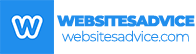
Like!! Great article post.Really thank you! Really Cool.
Like!! Thank you for publishing this awesome article.
I learn something new and challenging on blogs I stumbleupon everyday.
Let us know if you build your own blog successfully:) We would like to visit!
I learn something new and challenging on blogs I stumbleupon everyday.
Very good article! We are linking to this particularly great content on our site. Keep up the great writing.