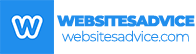As a new webmaster, it might be a challenge to create the first website. Bisend.com now provides a user-friendly Plesk Onyx control panel and finds solutions to help webmasters easily and quickly build websites. Usually, to ensure that the website runs well in the system, you only need several steps, including adding domains, uploading files, configuring databases, and resolving domains. The guide below will lead you step-by-step to building your first website.
CREATE WEBSITE IN PLESK ONYX
1. ADD DOMAIN – Log in Plesk Onyx, at the top of the Website & Domain page, click Add Domain.

Once the domain name is entered, the document will be generated automatically (Document root), where you can upload the data to the website. Usually, the path to the home directory of the website is httpdocs if it is the first domain. Otherwise, the name of the domain will be named.

HTTP & HTTPS Notice:
Some browsers will label the website as unsafe due to the lack of an SSL certificate. So, you need to set up HTTPS to avoid this. Tick ‘SSL / TLS support’ to install the SSL certificate on your website.
301 redirect from HTTP to HTTPS: this option determines whether your website can be accessed via HTTP and HTTPS, or only via HTTPS. You can check them for other options, depending on your own requests. Finally, click Apply to save the settings.

2. UPLOAD DATA UNDER FILES – Usually, the root documents of the first website are httpdocs by default. Check if there are default files before uploading because it’s better to remove them. Then, upload all the files to your website.

3. ADD AND IMPORT DATABASE – Add database, select the right database server and related sites, and allow remote connection if required.

Then, import your database by clicking ‘Import Dump’.

Subsequently, in Web.config, refer to Connection Info to change the string for database link.
Take, for example:
Connection String= “Data Source=.\MSSQLSERVER2012; Integrated Security = False;User ID = myuserid; Password = mypassword; Connect Timeout=15;Encrypt = False;Package Size=4096”
If you don’t configure your website with database, please ignore this step.
4. PREVIEW IN PLESK ONYX – After uploading all the files and database, preview website first to check if any error occurs.

If the website works well, the entire Plesk Onyx process has been completed.
DOMAIN RESOLUTION
After previewing and confirming that the website can work well through Plesk Onyx, the next step is the domain resolution to ensure that the website works and operates on the hosting server.
- If the NS (name server) is from Bisend.com: bisend.com and ns2.bisend.com, you can just add DNS records in https://my.bisend.com.

2. The NS (name server) is from a third party. You need to contact the NS provider to update your IP address. The shared IP address is 104.43.254, while it’s better to use our NS directly as you can manage the DNS and resolve domains on your own in the future.

By the way, if you have sub-domains like test.example.com, the methods above are also available, or you can add A record as below.

Normally, it takes about 24 to 48 hours for the domain to be successfully resolved.With Plesk Onyx, it becomes simple and convenient to build a website. If there will be any problems with the process, you can contact online agents or create tickets to ask for help. Please visit https:/bisend.com to find out more about the Bisend.com hosting service while going to https:/bisend.com/blog/for more tutorials on website creation and management.
Now, let’s discuss how to start a WordPress Website with Bisend.
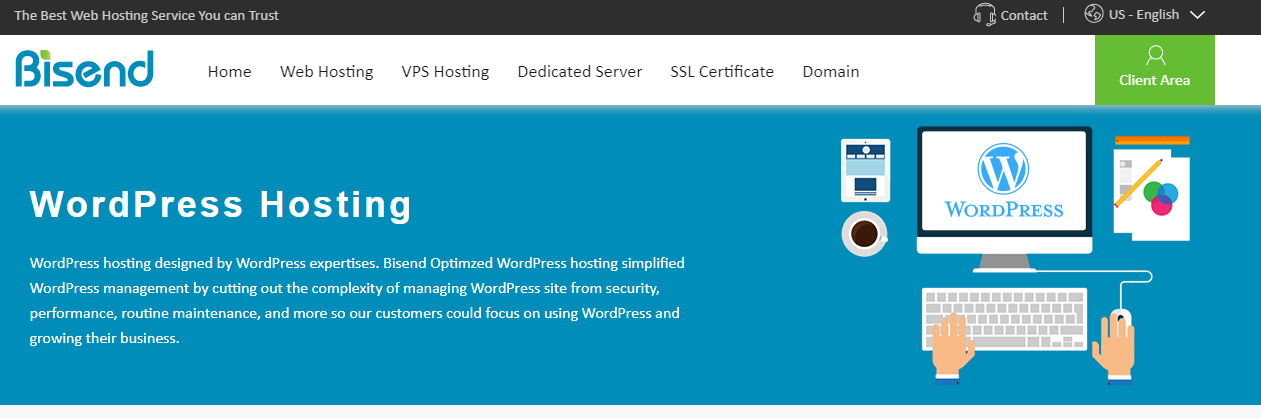
In terms of the best content management system for bloggers looking to monetize their pages, WordPress is still our top choice for its elegant interface, beautifully built themes and plugins, mobile accessibility, competitive pricing and an enormous powerful community of help.
As usual, to create this WordPress website, you don’t need to learn any programming or coding skills since you only need a domain name, a web hosting service and some time to spare. Today, we’ll direct you through the entire process of having a WordPress website created with Bisend, including purchasing a domain name, downloading WordPress, setting up a WordPress website, etc. I’m pretty sure you can build a beautiful, one-of-a-kind WordPress website that will allow you to make a profit after reading this tutorial, a little long but useful.
- REGISTER A DOMAIN NAME – Users can be identified by the domain name of their WordPress website. For example, they land on your website when they type your domain name into their URL bar, bisend.com! It may be challenging to find the most suitable domain name. It would be best if you keep it simple and easy to type while ensuring it fits the content you are about to write and the people you want to attract to your website.

If this is your first project, we would recommend that you register with the hosting provider that you will be using to make the website easier to create. Bisend Domain comes at cheap rates with several top domains. All you need is to choose one that best suits your business and register it on your own.
2. BUY A HOSTING PACKAGE – You might feel a little frustrated when faced with multiple hosting packages with both Windows and Linux operating systems and optional server locations. Don’t worry because we’re going to make it simpler to let you make the right choice as quickly as possible.
WINDOWS VS. LINUX

Hosting the Bisend website has been tailored to meet different needs. You can choose between Windows web hosting and Linux web hosting. Although Windows web hosting supports PHP scripts and MySQL databases, we still suggest using Linux web hosting. It has been proven that Apache and Nginx are the most robust and functional server to run WordPress.
Once you have chosen the operating system, you need to choose between the Standard, Pro and Business hosting packages in line with your specific business needs. Considering that you’re just starting your WordPress site, we think the most basic and cost-effective standard plan can be your best choice.

Even as your website grows, you can always easily upgrade your plan to a larger solution or to a higher-end VPS.
HONG KONG VS. CHICAGO
Bisend has two data center location options: Hong Kong and the USA. Typically, your choice of location for the server should depend on your target audience’s performance and the data center. Bisend is committed to state-of-the-art data center facilities with state-of-the-art technologies and a rock-solid network, ensuring server speed, security and reliability. So, you need to consider which one is closer to your end-users.
1 VS. 2 VS. 3 YEAR(S)
You can get 38% to 64% discounts based on different billing cycles for the Standard Plan. If you take your WordPress website seriously, buying a 3-year plan is a good thing because Bisend runs an insane deal at the moment.

Just in the case of a 3-year service, you can save 64% off the regular price of $7.99/month to make it at only $2.95/month. It’s definitely cost-effective, isn’t it?
3.INSTALL WORDPRESS – Since you’re a beginner, you ‘re best suited to creating a WordPress site with 1-click installation. Bisend has this feature integrated as standard within the Plesk Onyx, ready for you when you log in to your control panel.

ADD DOMAIN NAME – You should add your domain name first to Plesk Onyx before you start installing WordPress. Then, go to Websites & Domains, click Add Domain at the top of the page.

Type your domain name and the location of the files on your website and the path to the home directory of your WordPress website will be created automatically. Then click OK to save your changes.
INSTALL WORDPRESS IN PLESK ONYX – To install WordPress on Plesk Onyx, you can go back to the Websites & Domains page and find the WordPress icon right under your domain name bar. If you can’t find it on this page, you can go to Applications > Featured Applications, where WordPress, Joomla and Drupal are presented as the most popular CMS solutions.
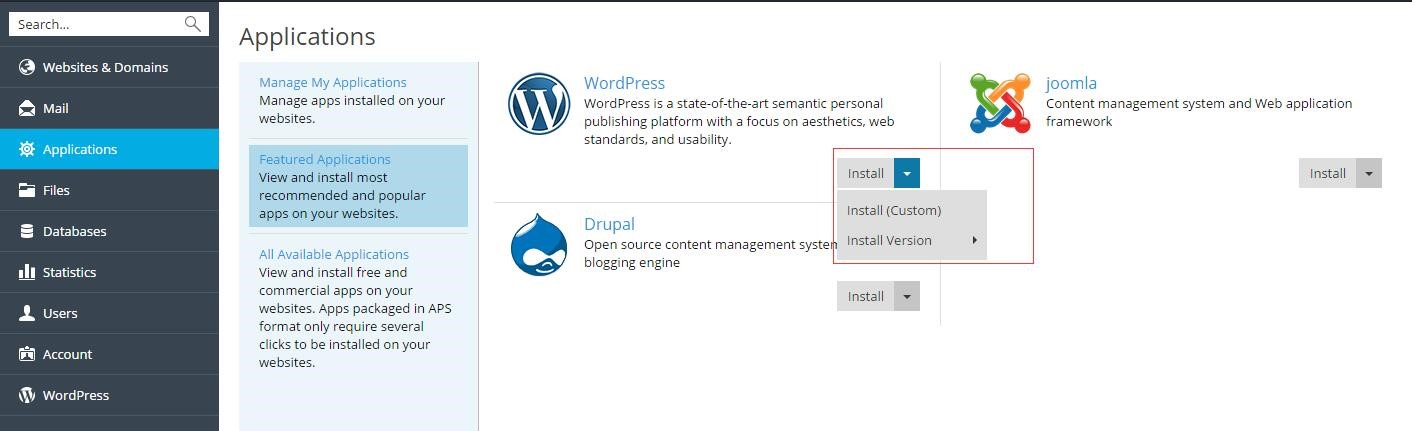
You may have noted that Plesk Onyx provides three WordPress installation methods, namely Install, Install (Custom) and Install (Version) by default. Typically, you are advised to use the first option — Install, not only for quick operation but also for the optimal parameters that have been pre-configured.
Click Install, and then go to the next page where you need to specify the location where this web application should be installed. Click the Install button to start installing WordPress on your Plesk Onyx.

When WordPress is successfully installed, all the WordPress details will be addressed to you. So, to best meet your needs, you should make some changes in the settings.
4. PICK A THEME AND PLUGINS – You can at least make it look professional and exciting to move into the online world with your new WordPress Website. Whatever theme and plug-ins you choose to add, you should first log in to your WordPress Dashboard. There are two choices available: to type your web address using the http:/www.yourdomainname.com/wp-login form or to access it using your Plesk Onyx.

WORDPRESS THEME – To get you started WordPress automatically installs a very basic theme, it looks like this:

If you think this theme is too simple and clean in design to make your WordPress stand out from the competition and catch the attention of visitors, you can switch to any of the thousands of themes designed by developers of WordPress.
Navigate to Appearance > Themes, three free themes are to be found there. Click the Add New button at the top to get more options. Turning to the next tab, you can easily find that you have the option of selecting a WordPress theme from different categories, as shown in the picture:
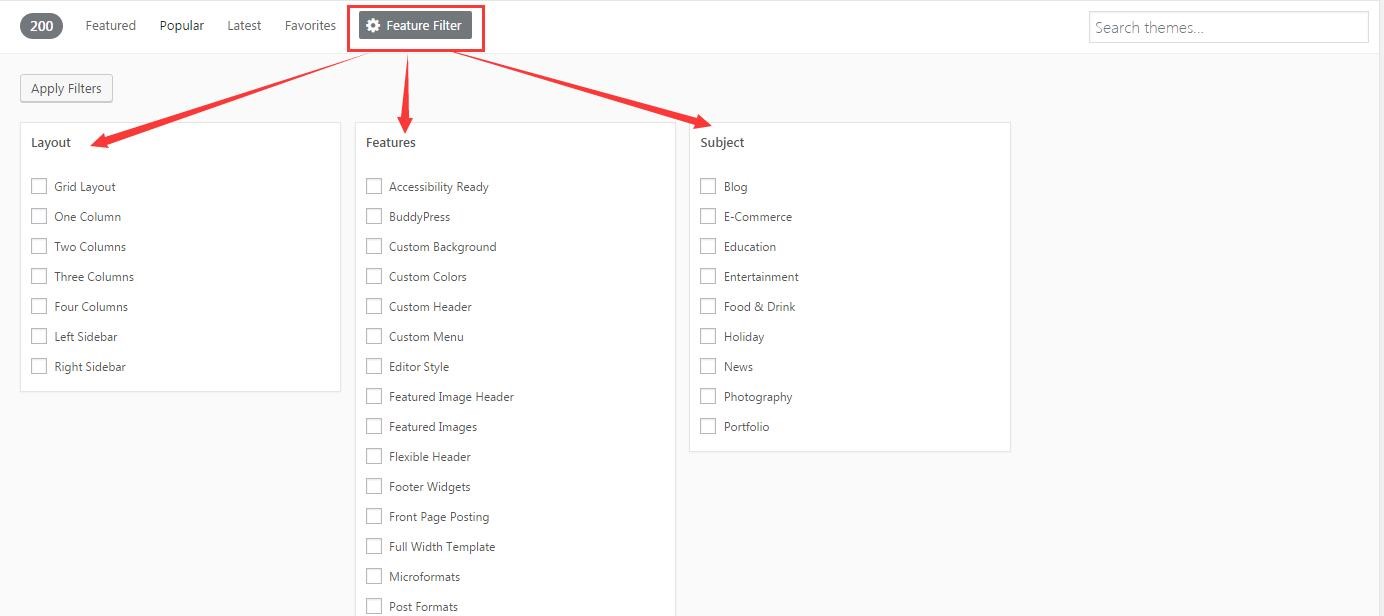
When you click the Apply Filters button, you will be presented with a single theme or a list of themes, depending on your search. If you find one that exactly suits your needs, click the Preview button to get a quick look at how it looks and then click the Install button to update it on your website.
WordPress will show you a message of success along with options for activating the theme or having a live preview. If you find it a little rough in appearance after enabling your WordPress theme, you can customize it from the style, background color, background picture, and other settings.
WORDPRESS PLUGINS
You will need additional plugins to extend the website’s functionality, depending on the type of your WordPress website. There are thousands of free or paid WordPress plugins available. The easiest way to install a WordPress plugin is to use the search plugin as long as you are confident of the plugin offered in the directory of the WordPress plugin. A step-by-step tutorial to do this is available here:
- Navigate to Plugins > Add New to your Admin WordPress area.
- Type the plugin name or use keyword, author, or tag to search for it.
- Choose the preferred solution from a bunch of listings, click the Install Now button and then turn it on.

5. CREATE WEBSITE PAGES – You can start adding content now, once everything has been set up. Although what you add is up to you, all websites have some must-have contents, including some legally necessary.
HOME PAGE
WordPress allows you either to create a static home page, or a dynamic home page. Making a combination of WordPress admin panel and a custom page template is the best way to build a custom homepage.
1. Go to Pages > Add New
2. Set the page title, configure the page with the front-end tagDiv Composer, add the elements you want and select a page template.
3. Publish it.
4. Navigate to Settings > Read and set the page as homepage.
This is not the end; you should also make sure the page shows up in your website’s menu. To do so, go to Appearance > Menus, mark the “About” Page and click on Add to New button. Then it will show up in the list on the right, where you can open the context menu and change the title as you like. The last step is to save it when you are done.
CONTACT PAGE
You need to have a contact page mainly when you’re doing business with your WordPress website. After all, when you have a contact page, people like both your customers will find possible partners to meet you.
Instead of creating a contact page on your own, we would like to suggest you harness the power of a form builder plugin, such as Ninja Forms. This plugin simplifies the process of creating contact forms and email subscription forms, order forms, payment forms, and other more basic contact information. Besides, you can use Google Maps to indicate a location by installing a plugin as WP Google Maps.
All of these are essential pages that would be necessary for almost every WordPress website. If you are selling goods online, you will also need to build more pages that include content such as terms of service, privacy policy, and policy on refunds.
6. SECURE WORDPRESS WEBSITE – Website security is of great importance to all webmasters, which has to do with both user experience and ranking of search engines. It’s no surprise you can find a vast amount of resources on the web, which tells you how to keep your WordPress website strictly secured. We ‘re not going to go into the painful details of recommending the security and backup plugins. Instead, we would like to reiterate two basic rules that you would most likely disregard but which are very necessary to protect your website.
- Always update WordPress and all plugins to the latest version available.
- Always use strong passwords and change them regularly.
- Add an SSL certificate to your WordPress websit
7. ANALYZE WEBSITE TRAFFIC – You need to provide analytics for your website. There are several valuable advanced analytics tools that you can use to target potential customers, improve your website’s value or provide you with insight into your tourists. If you are considering using a plugin to help you do this, Google Analytics Dashboard for WP might be the right choice.
It’s true that, as many people think, creating the perfect WordPress website isn’t easy. To keep it that way, you need to spend time, effort, and continuous investment.
But there is still no need to worry too much about it as there are plenty of detailed, helpful tutorials and tools available on the web to help facilitate this process. No matter if you don’t have everything in place to make a web site perfect. Just do the best you can and remember it makes practice perfect.